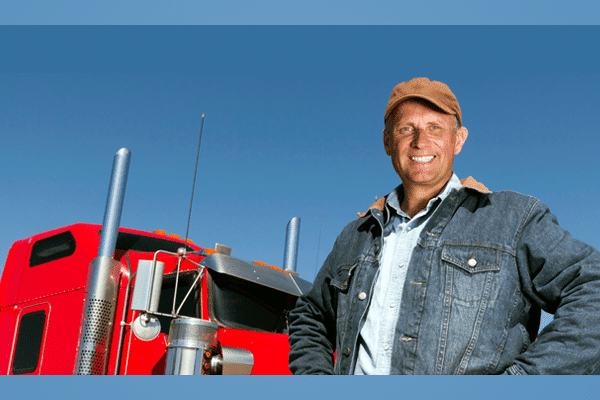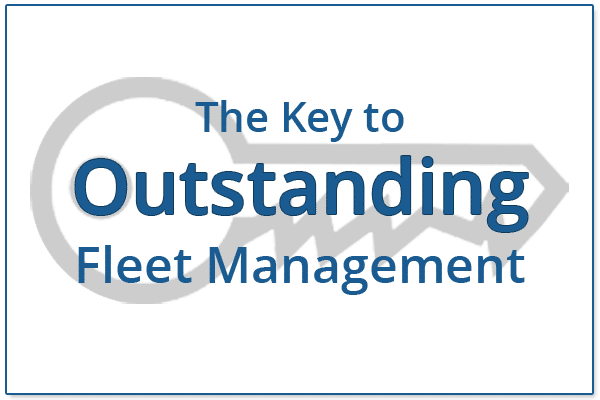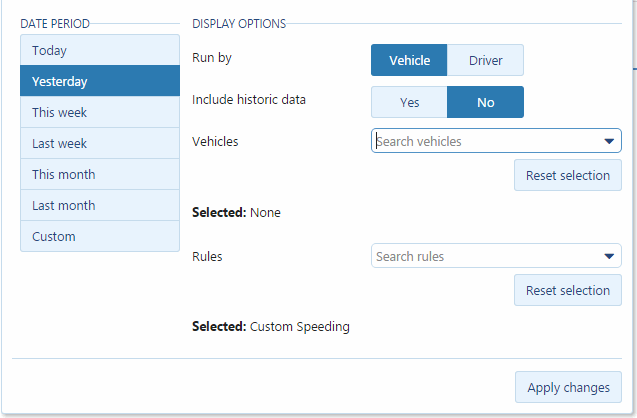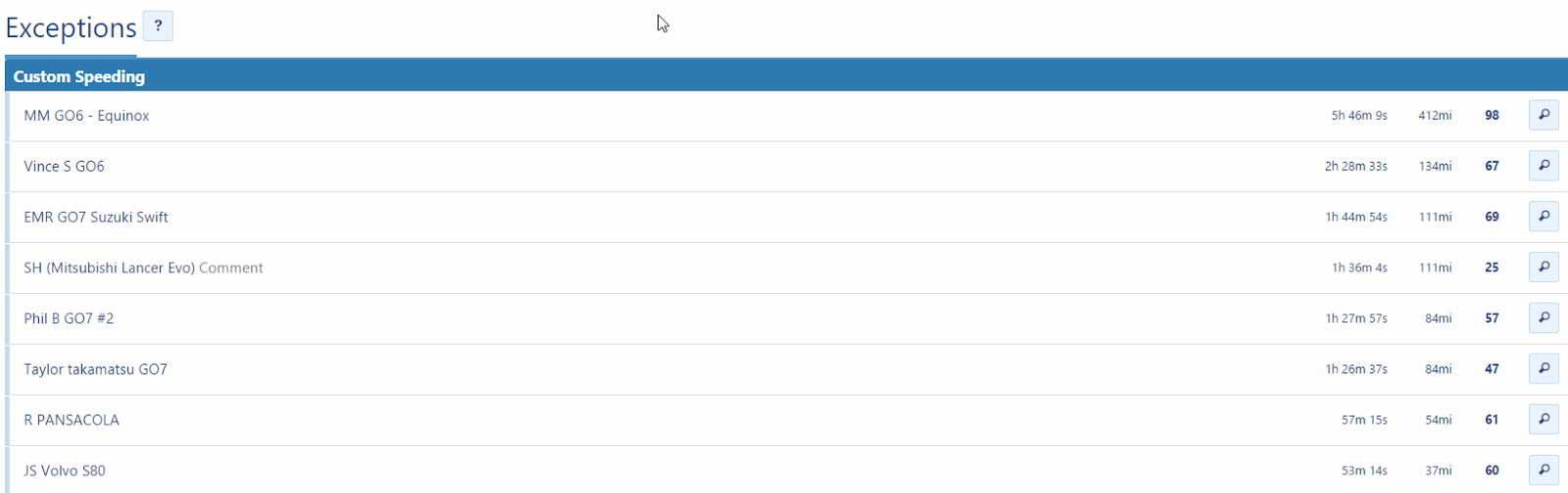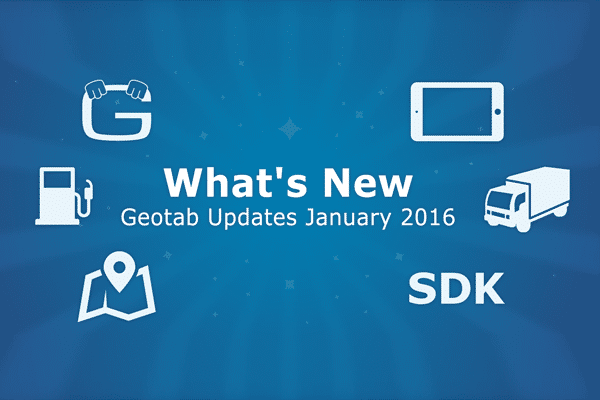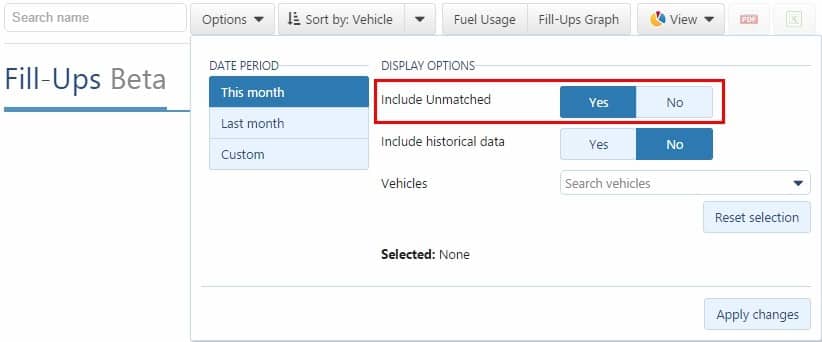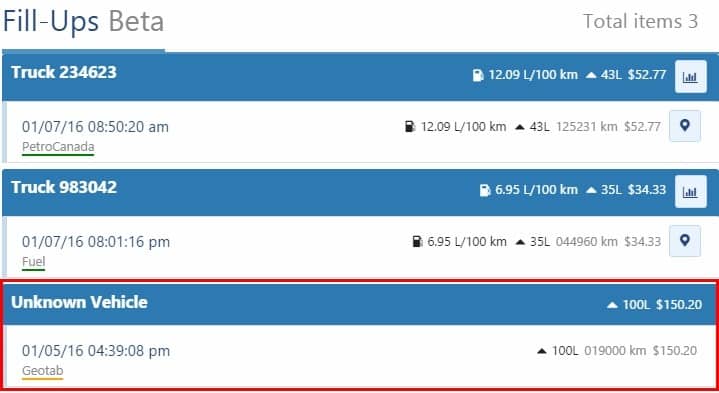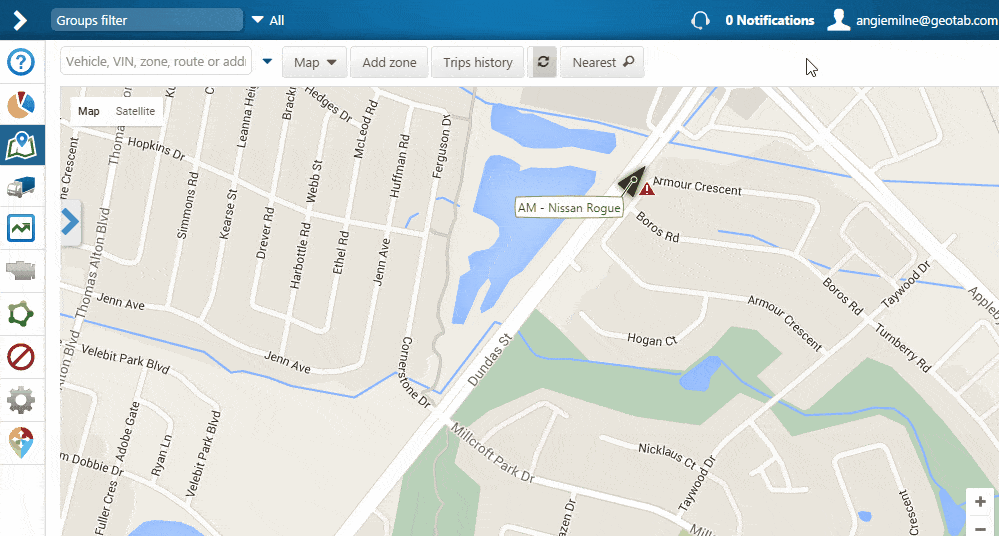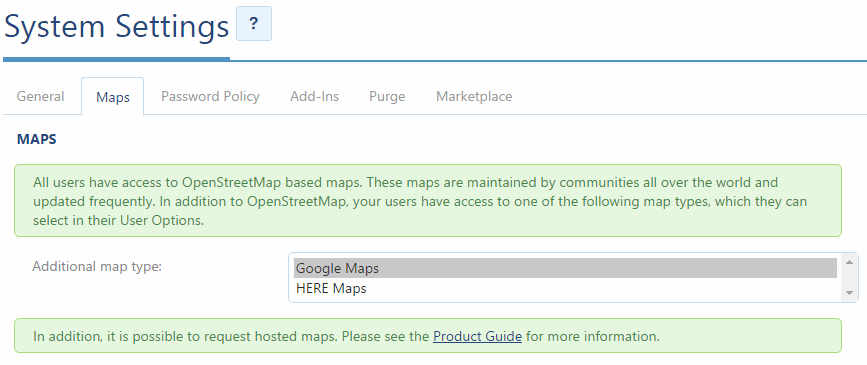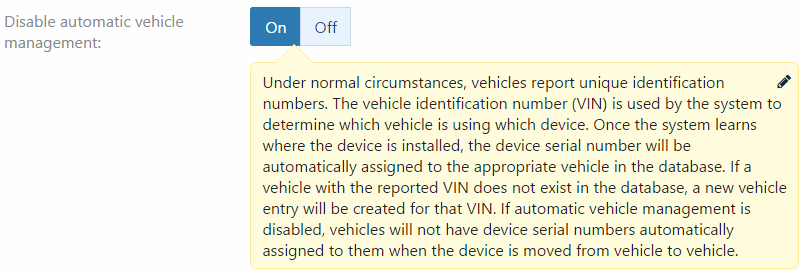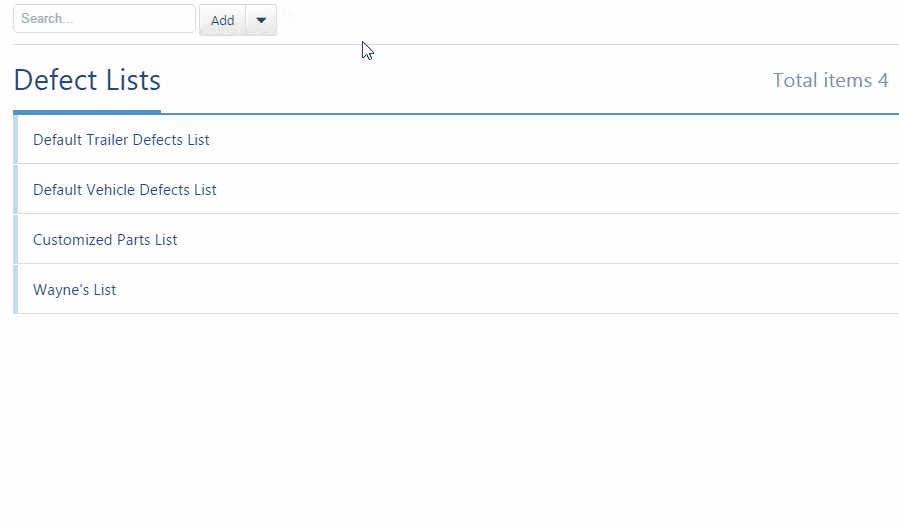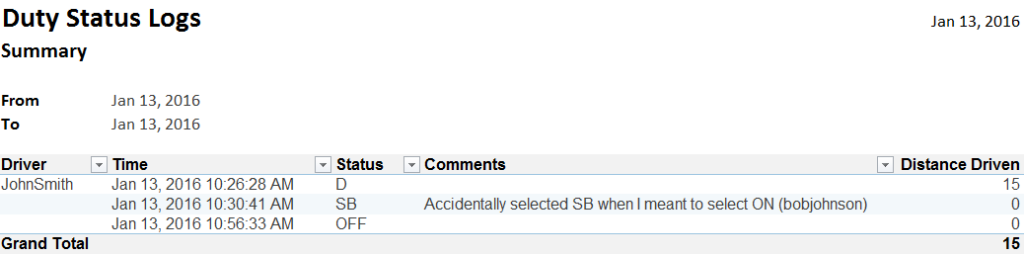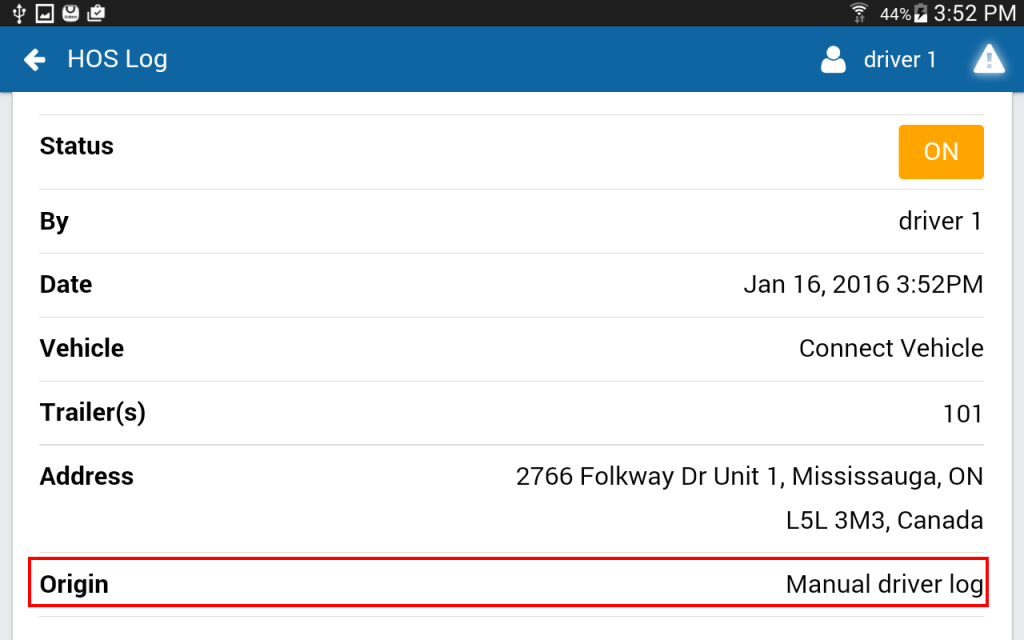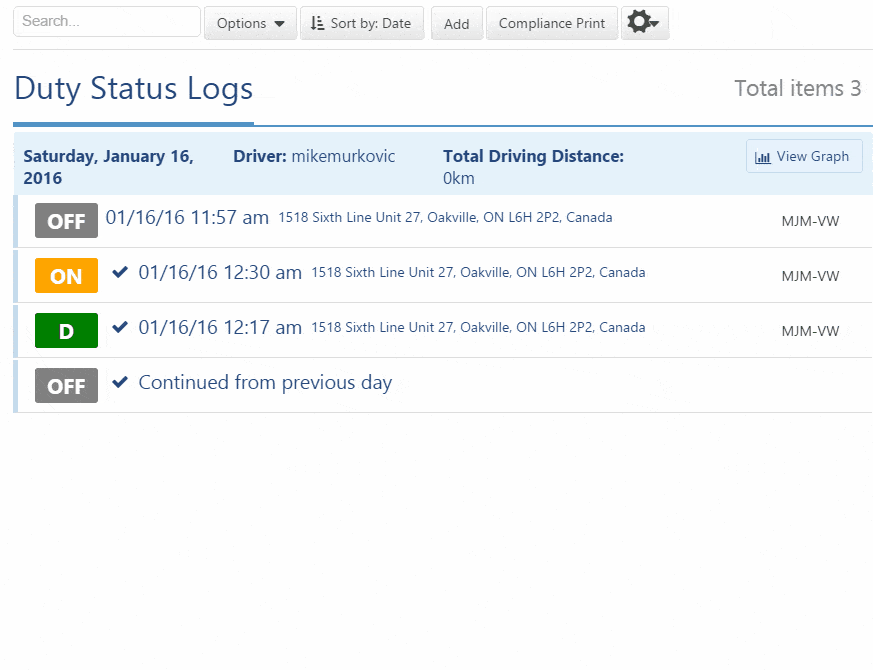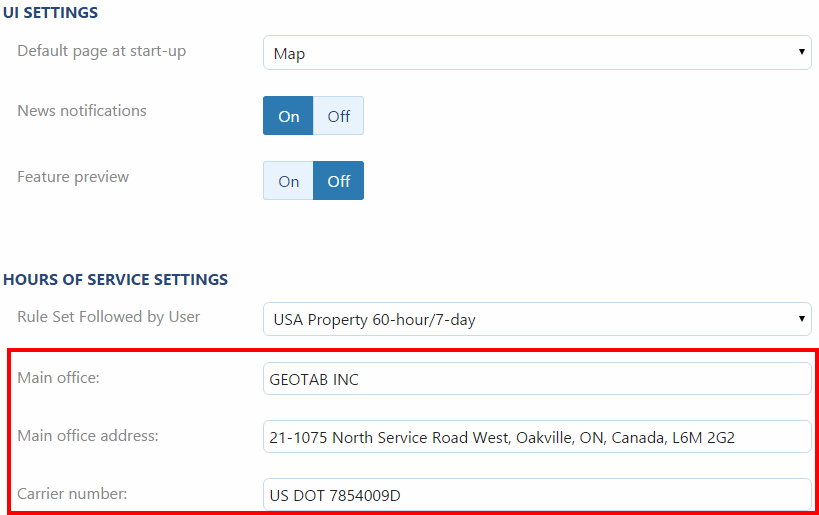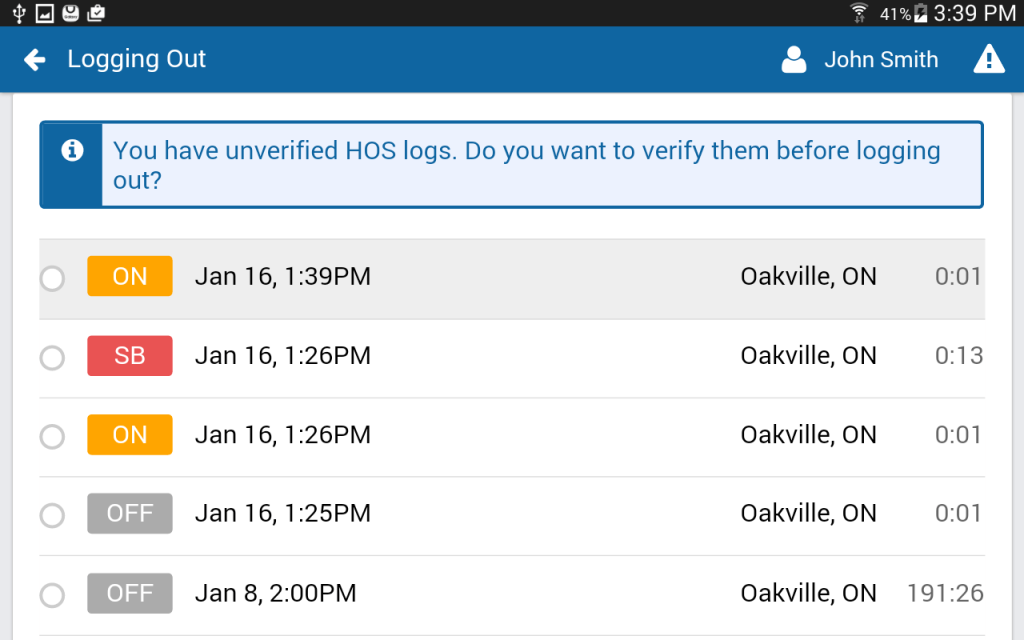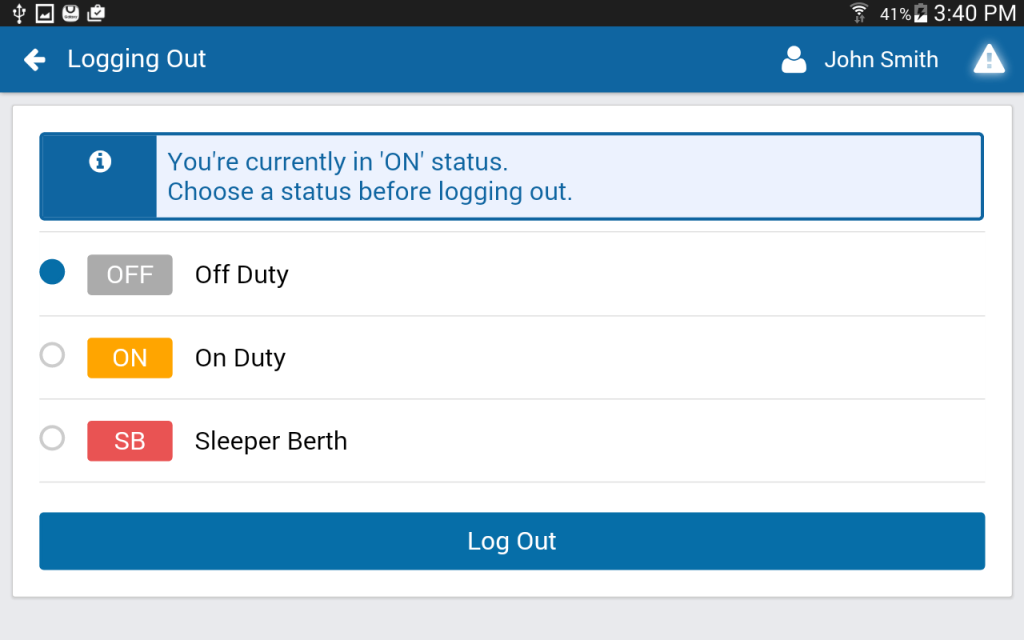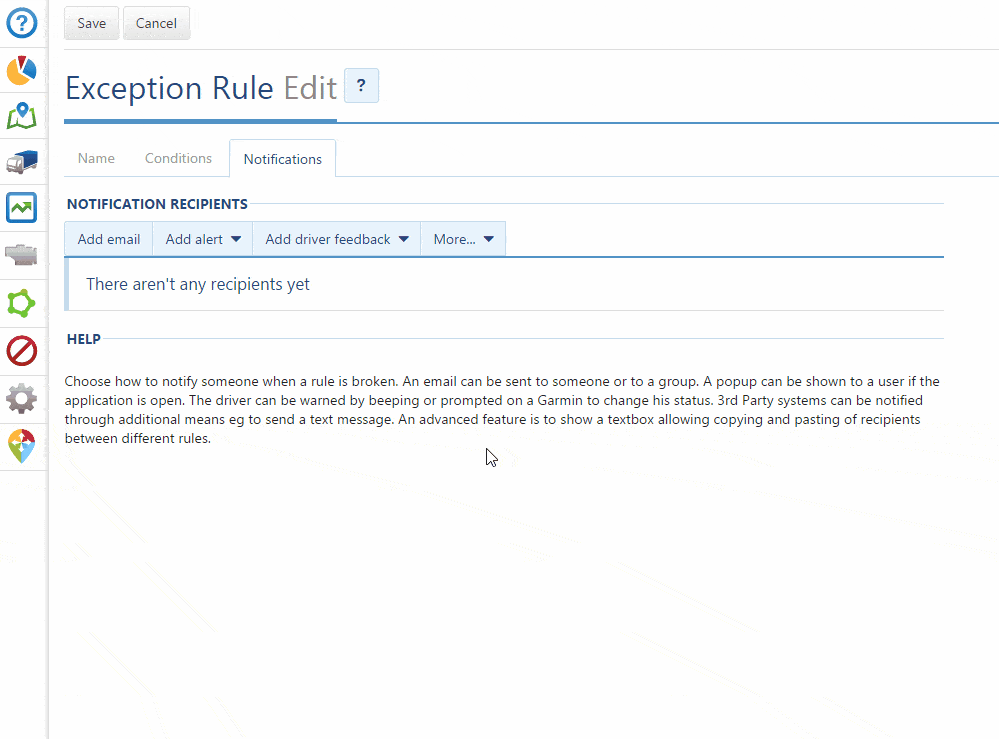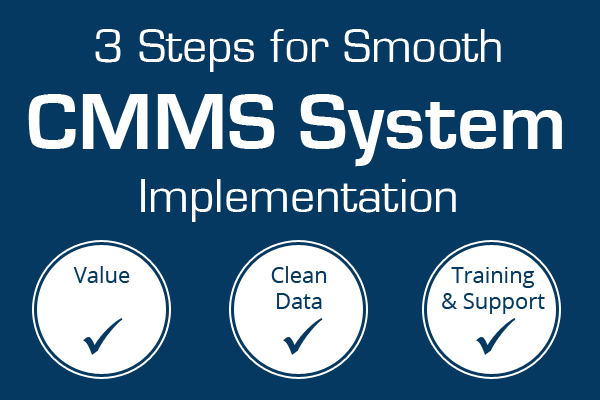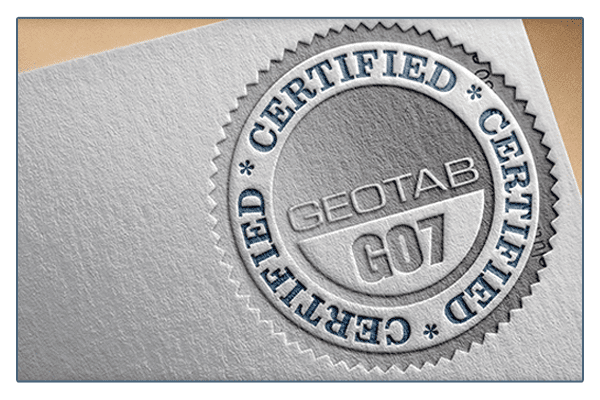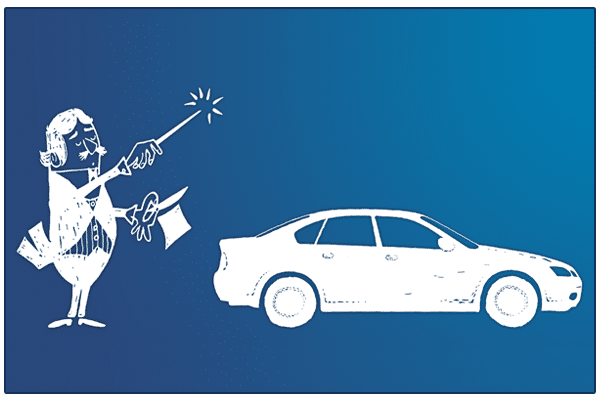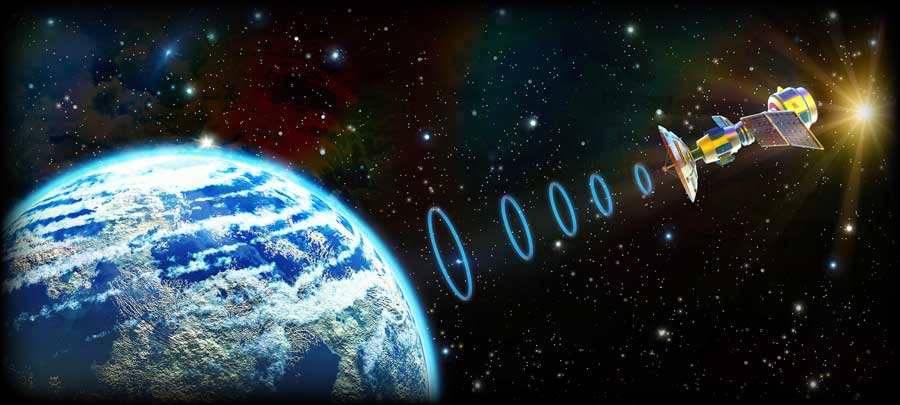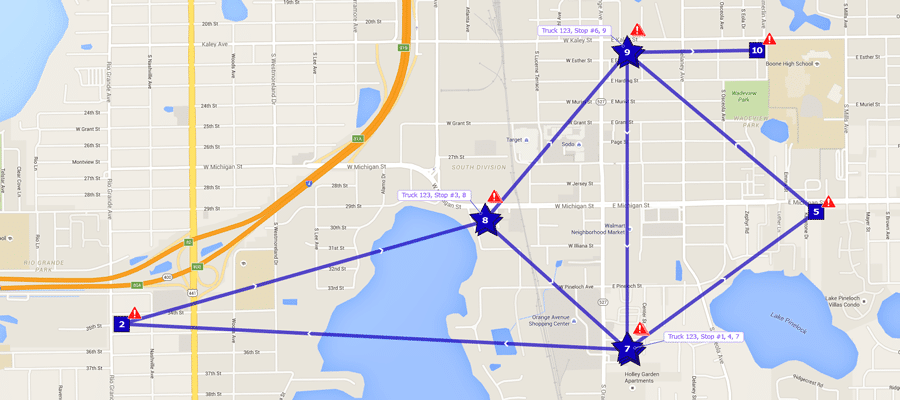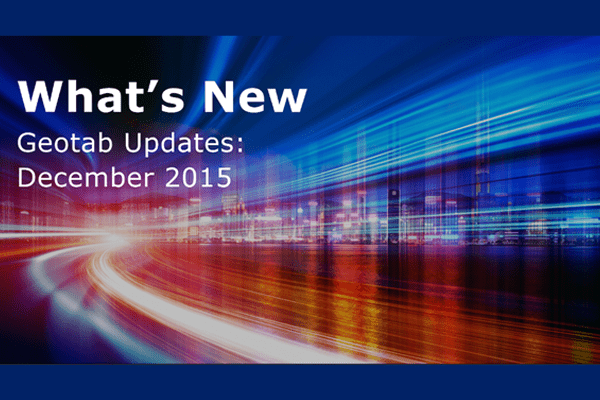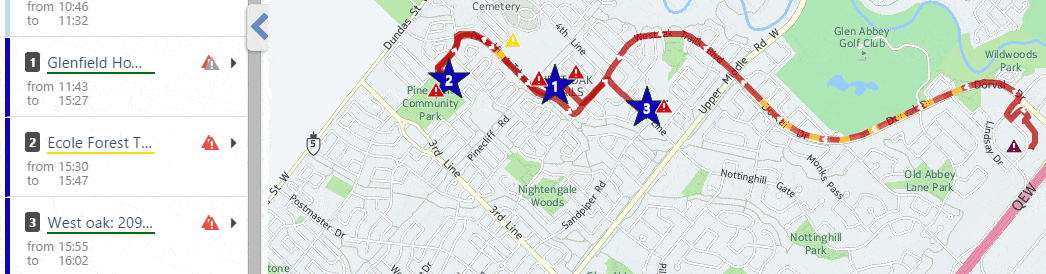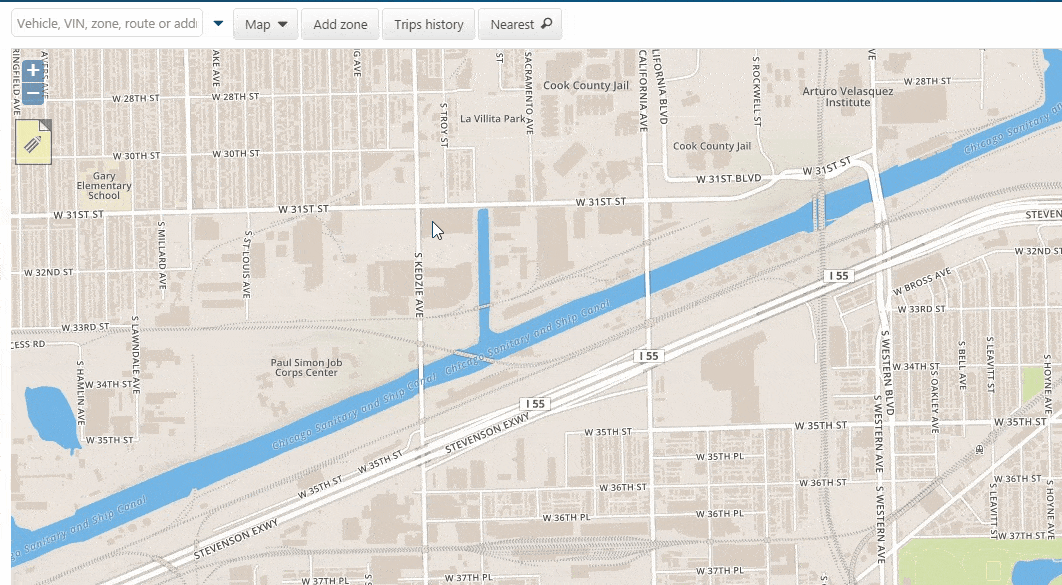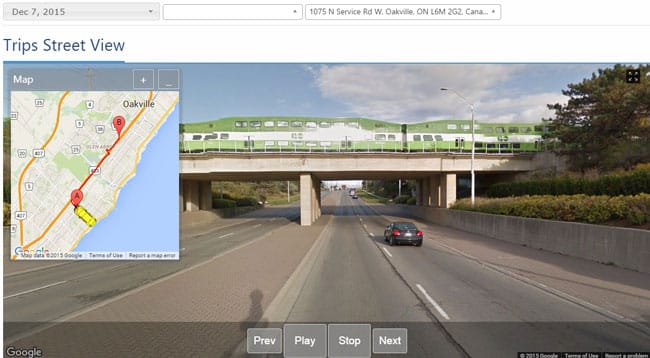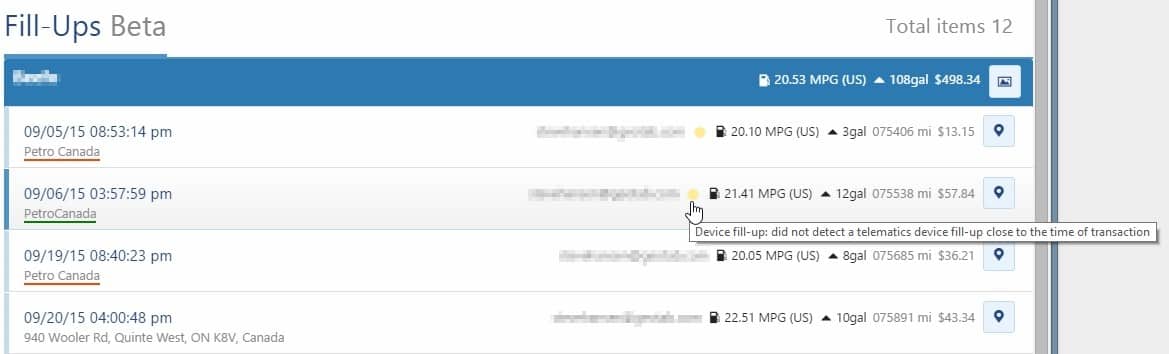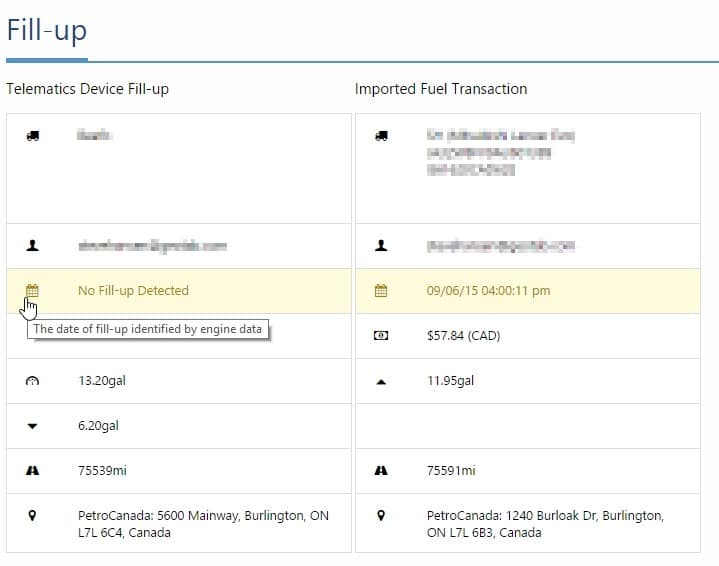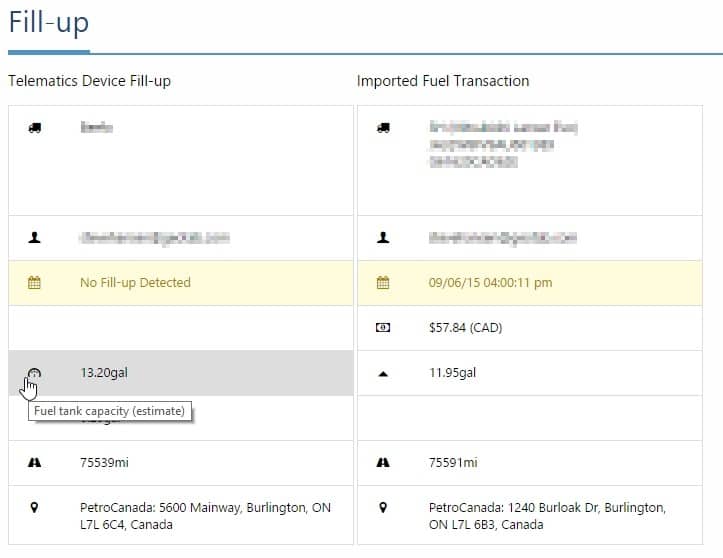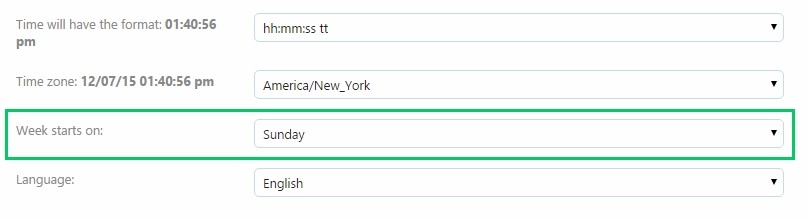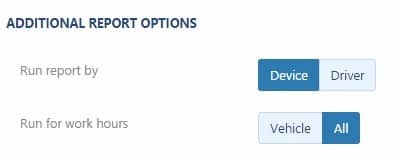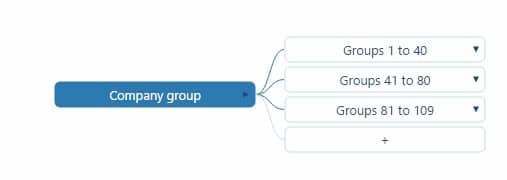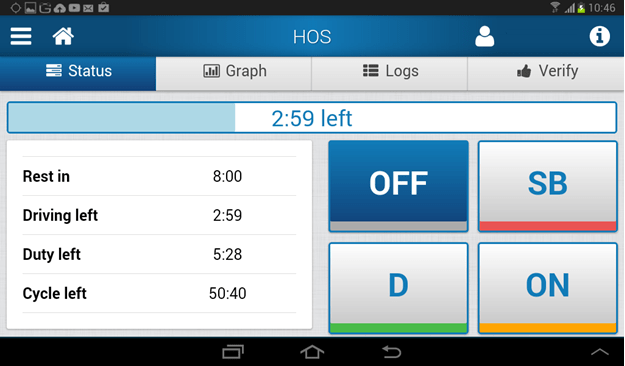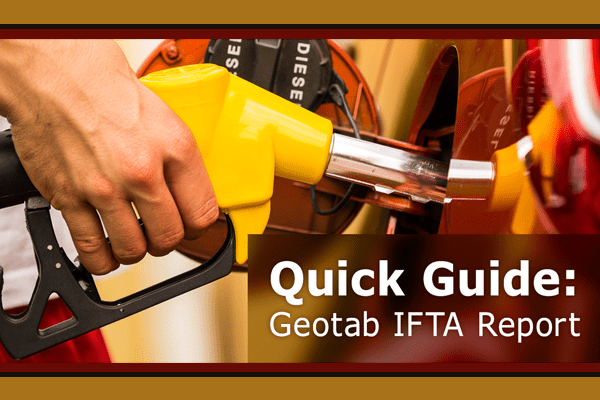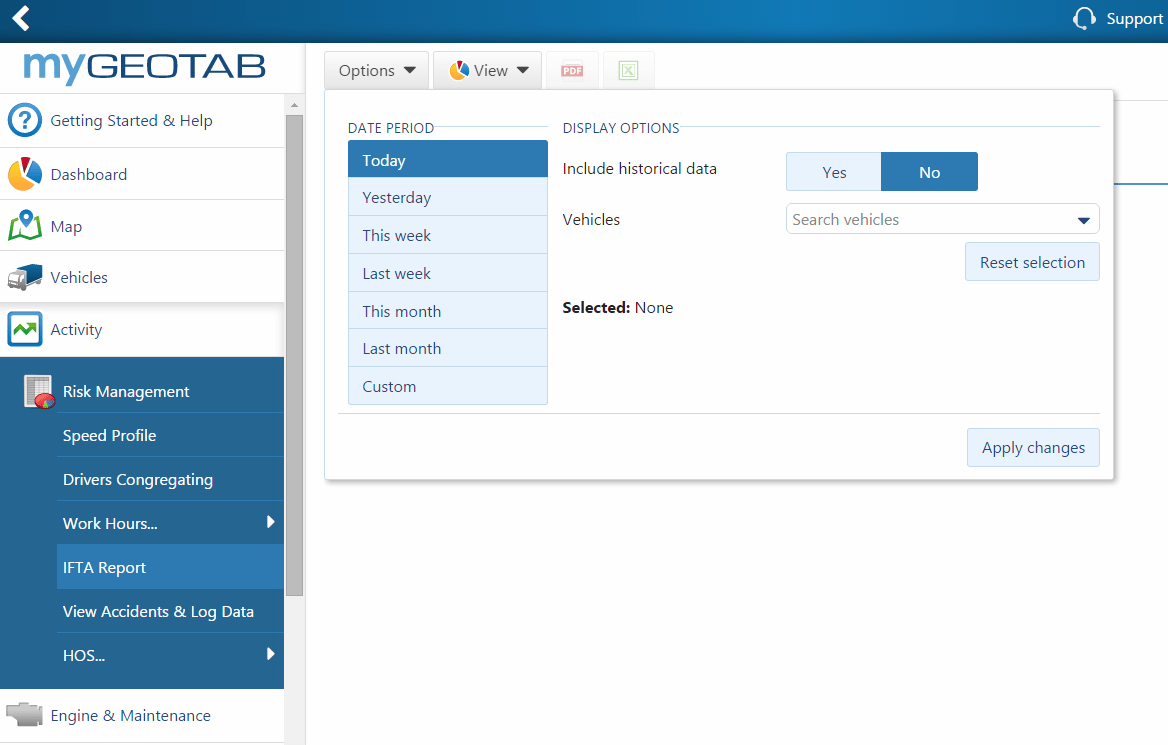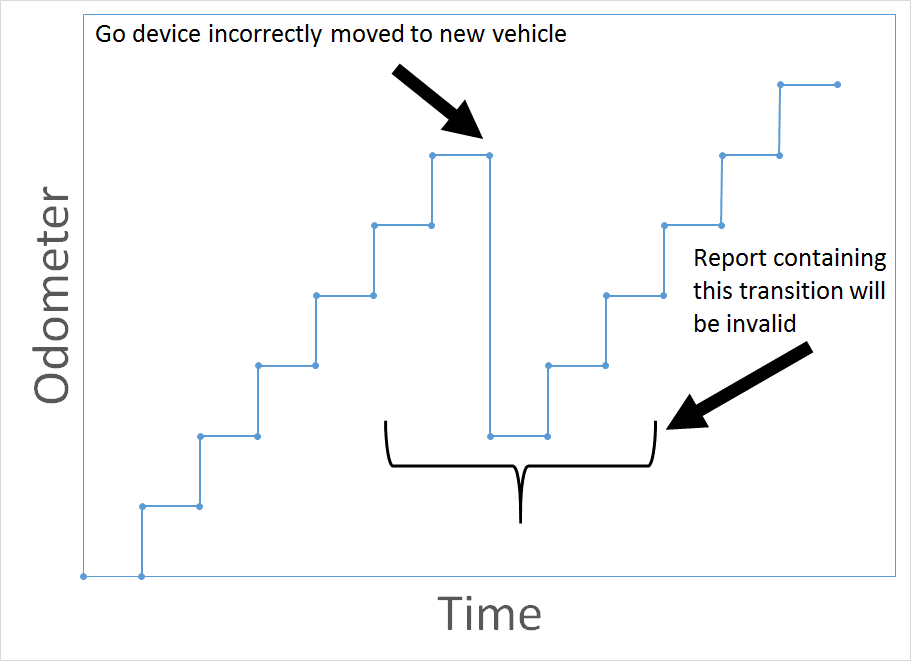Recruiting drivers is difficult enough and retaining those drivers can often be even more challenging. Therefore, keeping your drivers happy is very important. To avoid continuous turnover, it’s critical a positive culture and working environment is created for drivers.
High turnover of drivers can indicate not just an unhappy work environment, but also an unsafe environment. It can also be quite expensive for any business. Constant turnover means constantly having to recruit and train, costing extra valuable time and money.
Retaining Drivers with Telematics
Installing telematics in a fleet comes with amazing productivity, safety and engine health benefits, and it can also help to keep a positive workplace culture.
Fleet managers and owners often feel that drivers will think negatively towards installing a telematics system in their fleets. They worry it will be seen as a Big Brother type of invention.
Telematics can actually help with driver retention.
The main reasons for high turnover are:
- Lack of Home Time
- Compensation or Mileage
- Unhappy with Supervisor or Manager
- Weak Dispatching and Load Planning
- Policies and Procedures
Create a Positive Culture with Greater Insight
GPS fleet management software can help address many of the reasons for high turnover because it allows managers to better understand and manage their fleet. Telematics allows fleet managers to capture more accurate, detailed information on vehicles, trips, and drivers; monitor fleet trends in efficiency, productivity, compliance, and safety; and make better, more informed decisions on scheduling, dispatching, and compensation.
Five Ways Telematics Promotes a Positive Workplace Culture
- Record Accurate Mileage to Help Determine Fair Compensation
Detailed mileage records are provided with telematics, allowing for a fair process to manage compensation by mileage for all drivers. A clearly communicated longevity or bonus program can also help to motivate drivers and encourage company loyalty.
- Manage Hours-of-Service to Better Organize Personal Times
Telematics manages miles driven, engine hours, and Hours-of-Service (HOS), which can also be great tools for organizing drivers’ home time as well. Also, knowing the driver’s personal situation can help to understand their needs; for example, if a driver is going through something significant in their life (eg. a divorce, new baby, etc.) a manager can balance the driver’s needs accordingly, during that time.
- Improve Load Planning and Dispatching
Drivers often get stressed out from not knowing when they will be able to get home, or plans changing frequently. Our software can be used to dispatch more effectively and better organize routes, to ensure that jobs will be done in a timely and logical manner. Creating a logical plan for drivers, while still allowing them to use their experience and judgement, is much better for everyone.
- Clear Communication to Increase Driver Satisfaction
It’s a tough issue to manage when a driver is unhappy with a manager or supervisor because there could be a variety of causes. However, when there are clear lines of communication from between management and drivers, satisfaction can be greatly improved; simply asking drivers for feedback will help them feel included. It is highly recommended full disclosure and explanation around the installation of telematics is provided to drivers for a positive management/driver relationship. Our support team would be happy to provide tips for a successful roll out.
- Reinforce Driver Safety With Reporting and Management Tools
Organizations need to be conscious of policy to ensure the approach isn’t too heavy-handed. A fleet management solution can ensure that the policies in place are followed through in a consistent and fair manner. For example, of course your drivers know how to drive. They know they should drive defensively and obey speed limits. Tight schedules and deadlines can sometimes cause drivers to lose focus on basic safe driving habits. Through safety coaching and reports, drivers will be safer and get in less accidents.
More Tools for Fleets
Our open platform allows fleet managers to have access to even more tools to help drivers. Managers can help make a driver’s job easier with driver tools such as apps for mobile invoicing & payment and time management. Our Drive App enables drivers to log Hours-of-Service, update their duty status, and carry out inspections using their tablet or smartphone.
Preventing Issues Before They Occur
We collect a wealth of knowledge for fleet managers within our data. This rich data can be used for predictive analytics to possibly warn when a driver is becoming unhappy or planning to leave the company. Careless driving with no regard to policy or lowered miles driven can be an indication of when a driver is unhappy and planning on leaving. Management can take this opportunity to engage the driver in a two way conversation to clearly understand what is making them unhappy.
Having this wealth of data at your fingertips can help a fleet to predict accidents before they occur. When a driver is working too many hours and not getting enough home time perhaps coinciding with increased counts of unsafe driving behaviours. We provide visibility into safety and utilization so management can balance the hours/shifts for each driver and across the fleet — keeping drivers well-rested, safe, and happy.
Source:
Original Post by: Heather Carlton, Senior Account Manager
https://www.geotab.com/blog/creating-positive-culture-fleets/