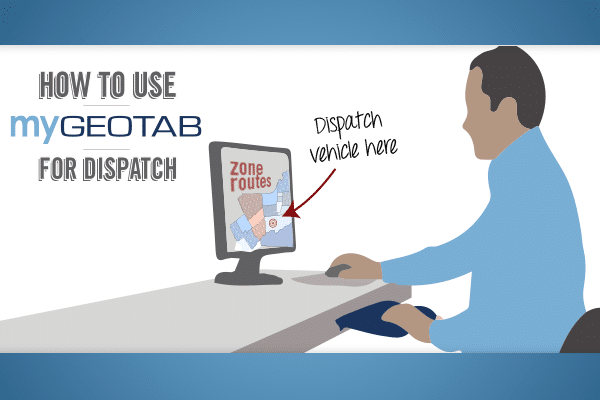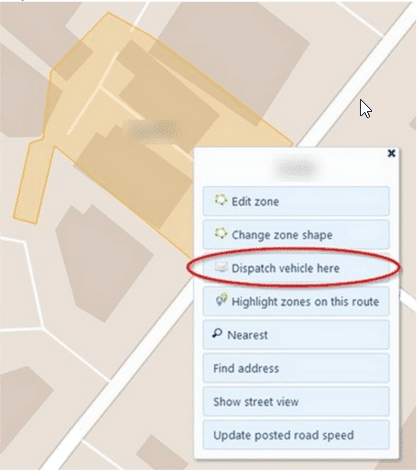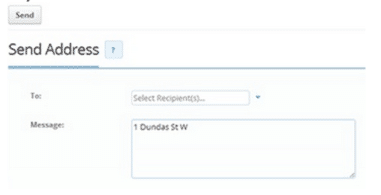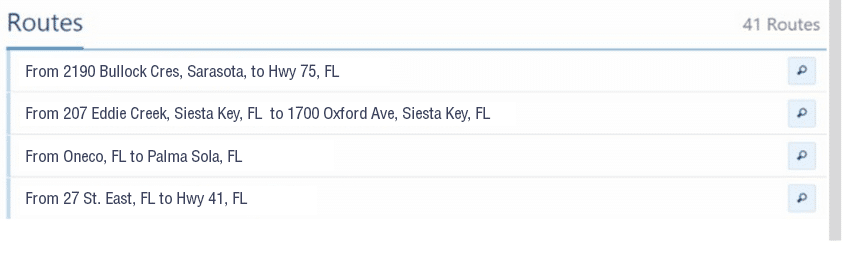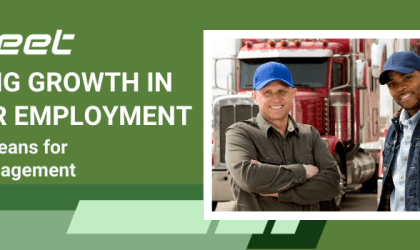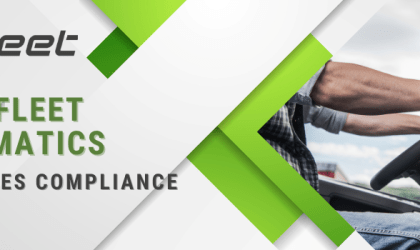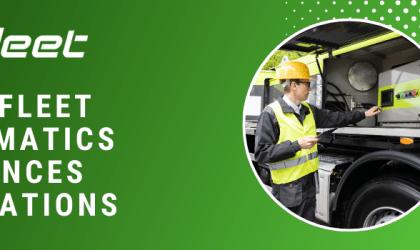How to Use Our Fleet Management Software for Dispatch
Our fleet management software offers an intuitive way to dispatch your vehicles to specified locations with the help of zones and third-party device integrations such as Garmin. Zones, as defined in our fleet management software My.Geotab, are geofences representing a virtual perimeter or fence around the geographical real-world area of interest. Dispatching within our software works by obtaining the zone addresses and then sending those addresses to a third parting routing device.
There are two main ways within My.Geotab of dispatching vehicles:
Dispatching Vehicles to Zones or Dispatching Routes to Vehicles.
Dispatching Vehicles to Zones
Before you can start dispatching vehicles to zones, you’ll need to add some zones first into your database. We offer simple tools for creating zones which allows you to easily draw a zone shape in the area you choose. Additionally, a large number of zones can be created all at once by importing a bulk list of longitude and latitude information in an Excel sheet. After the zones have been imported, you can then start dispatching to your vehicles by finding the zone on the map and clicking on it. By clicking on the zone it will open up a list of options including one called Dispatch Vehicle Here.
When clicking the dispatch button, you can select one or multiple vehicles that you would like to receive the request. In addition, a message can also be sent with the dispatch address which can be used to provide additional instructions for the driver. After the dispatch message has been sent, the routing device will receive the address and start routing to the destination as soon as the driver reads the message and chooses to accept the dispatch instructions.
Dispatching Routes to Vehicles
Entire routes can be sent to your vehicles to dispatch a series of destinations that your drivers should reach. Creating routes in MyGeotab can be done by simply connecting multiple zones together. To send a route to one of your vehicles, select Zones & Messages from the main menu within MyGeotab and then select Routes from the sub-menu. Find the desired route from the list of available routes, and then there will be an option to send the route to a vehicle.
Dispatching has been made easy with MyGeotab. It’s a powerful fleet management tool helping you enhance your overall customer service and fleet efficiency through creating custom zones. You will have better insight to where your vehicles are, and where your drivers are headed. This will allow you to see opportunities for fitting in more customer visits, while still reducing the number of miles driven. For more details about dispatching and zone creation, please refer to Geotab’s Product Guide.
Original Article By: Dominic Loong, Technical Services Engineer at Geotab
http://www.geotab.com/blog/use-mygeotab-dispatch/